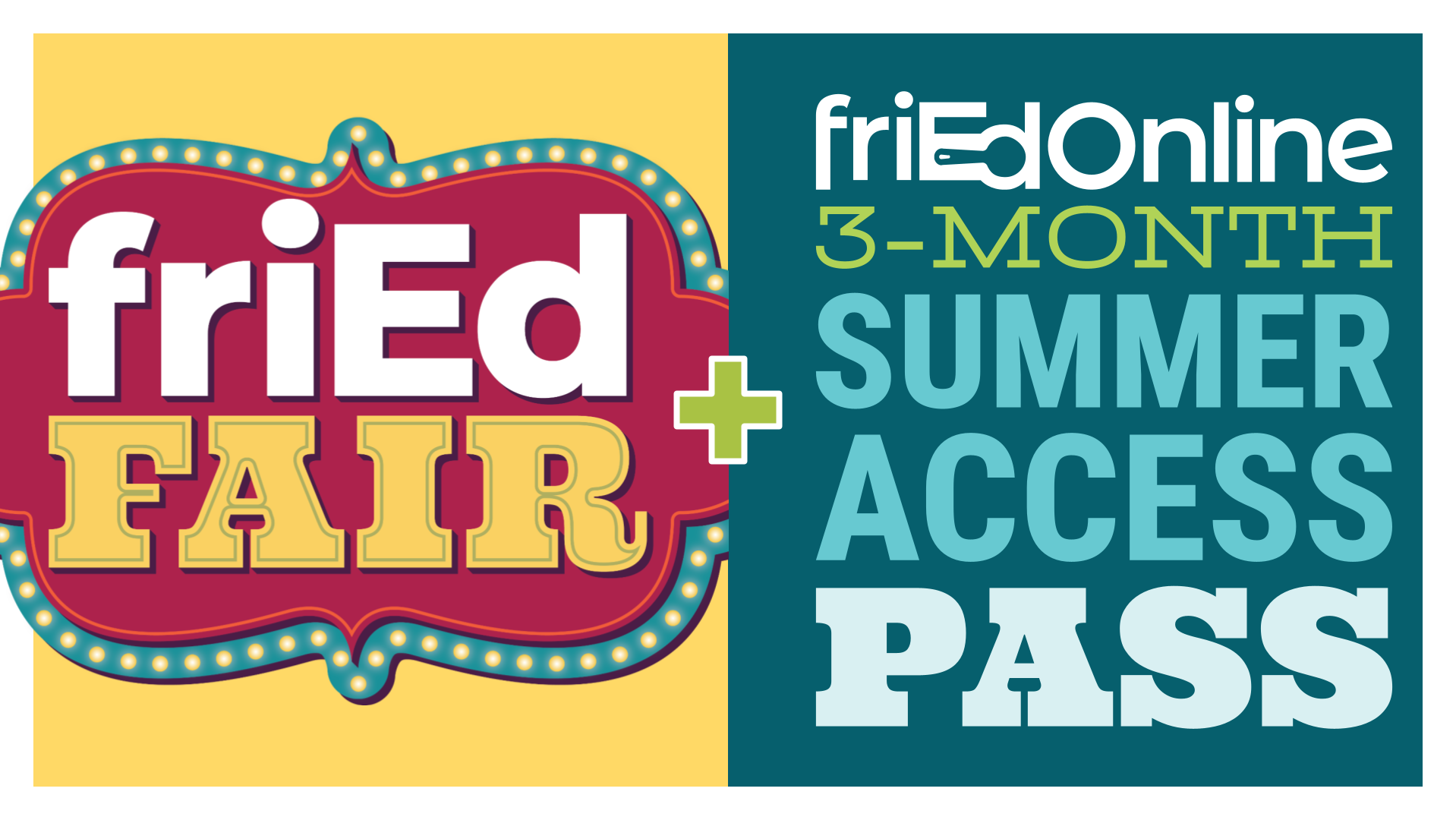Google Level 1 Academy
In the Google Level 1 Academy learners will embark on an immersive online experience designed to prepare educators for the Google Level 1 Certification through a series of 16 fun and meaningful challenges.
Each of the challenges include hands-on tasks in which participants create products that simulate relevant work while learning the material covered on the exam. Our hope is that this rich, varied online experience will help you learn to meaningfully integrate Google tools seamlessly into daily instruction.
After completing the challenges, educators will receive a comprehensive testing guide with everything you need to know to be successful on the exam. Also, upon earning the course completion certificate, a unique voucher code to take the Google Level 1 Certification exam will be emailed.
In addition to the exam voucher, you will receive 12 hours credit for this course so win, win!
Total Time: 12 Hours
- Understand the basics of Digital Citizenship and building a PLN
- Define Google certification opportunities
- Explore the benefits of and how to use:
- Chrome bookmarks and tabs
- Google Search functions
- Chrome Web Store
Gmail
- Create and reply to emails
- Know how and why to organize your emails (labels, stars, etc.)
- Successfully search within Gmail using search operators
Meet
- Understand how Meet can be beneficial and when to use it
- Start a Meet using multiple methods and check audio and video settings
- Invite others to join the Meet
- Utilize Chat and Screen Share functions in Google Meet
- Become familiar with the Meet controls: Present Now, Raise Hand, captions and more
- Create Tasks with due dates, time and details
- Understand how Tasks integrates with Calendar
- Create new calendars
- Multiple ways to create a calendar event
- Edit calendar events with a title, time, description and Google Meet option
- Add users to a calendar event
- Create multiple types of notifications on your calendar event
- Understand time savers available such as duplicate the event, print the event, copy to another calendar and publish the event
- Understand what Google Groups are and when and why to use them
- Understand how to set up a Google Group with a variety of settings
- Invite others to your group and send group email messages
- Understand Google Educator Groups and join at least one
- Create, organize, label, change color and share folders in Google Drive
- Create and file a doc, PDFs and Sheets into a folder
- Install and use the extension Link to Text Fragment
- Create citations using the Google Citation Tool
- Use filters when using Google Image Search; save an image and upload it to a Google Drive folder
- Create a Google Classroom and add users
- Create, customize and post assignments
- Post announcements and Google links
- Create a Google Form to help gather information, collect anonymous feedback, and check for understanding
- Create a variety of question types and send the form to others
- View the form responses in a Google Sheet
- Understand the purpose of and different uses for Google Forms
- Create a Sheet and find the average, sort information, and create graphs
- Understand the benefits of and uses for Google Sheets
- Locate how to view the edit history of cells
- Create a hyperdoc by using the Research Tool to search for information, insert it, and add a footnote
- Use the explore tool to locate information and add MLA citations
- Add comments in multiple ways to hyperdocs.
- Create smart chips within your Doc
- Create a Google Slides presentation, file it in a folder and name it
- Understand which visual elements make a presentation more aesthetically pleasing and how to execute them
- Understanding why and how to collaborate in Slides and best practices
- Practice linking or embedding other apps into Google Slides (YouTube, Docs, Forms, Drawings)
Insert slides and add: - Word Art
- Format text
- Images
- Text Boxes
- Shapes (with text inside), arrows and lines
- Embedded/insert videos (adjust the settings)
- Tips for making slides engaging and effective
- Speaker notes
- Share a YouTube video using multiple methods
- Create and share a YouTube playlist
- Subscribe to beneficial YouTube channels
- Create a Google Drawing and customize its size
- Change the background color and add shapes to the Drawing
- Add and format Word Art
- Add direct comments
- Download in multiple formats
- Create and publish a Google Site
Site skills include: - Name the site
- Customize with a theme
- Add a header image
- Insert a textbox
- Add additional pages and subpages
- Customize the navigation
- Insert a variety content such as PDFs and videos
- Understand how to edit a Google Site
- Understand edit share settings
- Publish the site
- Share the site with others and in Google Classroom
App Adventures
- Understand how apps integrate with each other and the purpose of each app